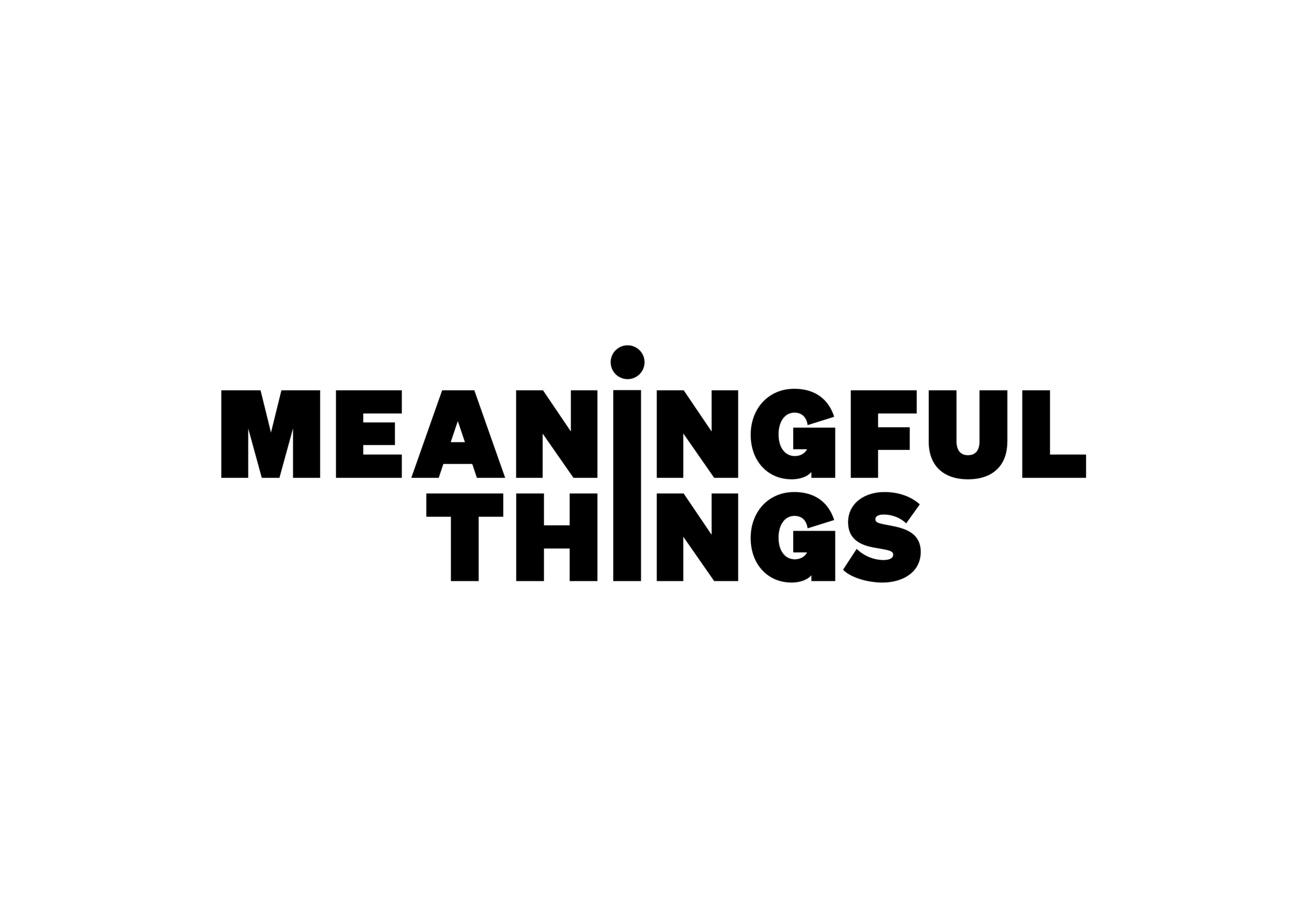How to Get a Minimalist Focus Timer Design on iPhone and iPad
If you love minimalistic design, Focus’ black and white mode might be just what you’re looking for.
The Focus app began as a minimalistic black-and-white Pomodoro Focus timer. Over time, it has evolved into a powerful, flexible productivity tool deeply integrated into the Apple ecosystem.
It offers all the features you’d expect from a professional Pomodoro app, while maintaining a clean, clutter-free design that helps you stay focused on what matters: getting your work done.
If you prefer a simple user interface, the following customization features will help you get that minimal look you love.
Focus in StandBy: A Simple Pomodoro Clock for Your Desk
With interactive StandBy widgets, you can place your timer right on your desk while you work. It's like having a physical Pomodoro timer, always visible and ready – an ideal companion for focused work sessions.
Here’s how to set up StandBy mode: https://support.apple.com/en-gb/guide/iphone/iph878d77632/ios
Focus offers both a minimal timer widget and a more detailed option to suit your style.
Minimalistic Pomodoro Widgets
All Home Screen and Lock Screen widgets adapt to Focus’ minimal black-and-white style. There are widgets in various sizes for showing the Focus timer or your daily activity stats.
On the Lock Screen, you can add a Pomodoro widget and a timer control for quickly starting or stopping your next Focus Session.
Live Activities are supported too – and they’ll also appear on your Apple Watch.
How to Set up a Minimalistic Look for the Focus App:
Open Focus Settings and navigate to Appearance.
Select ‘Accent Color’ and choose “Black and White”.
Go back to the Appearance settings and choose ‘App Icon’. Select the matching black and white Focus app icon.
Finally, style your Live Activities. Go to the Live Activity settings in Focus and pick a color and style that fits your Lock Screen design.
Now you’re ready to fully embrace the minimalistic design on your iPhone and iPad.