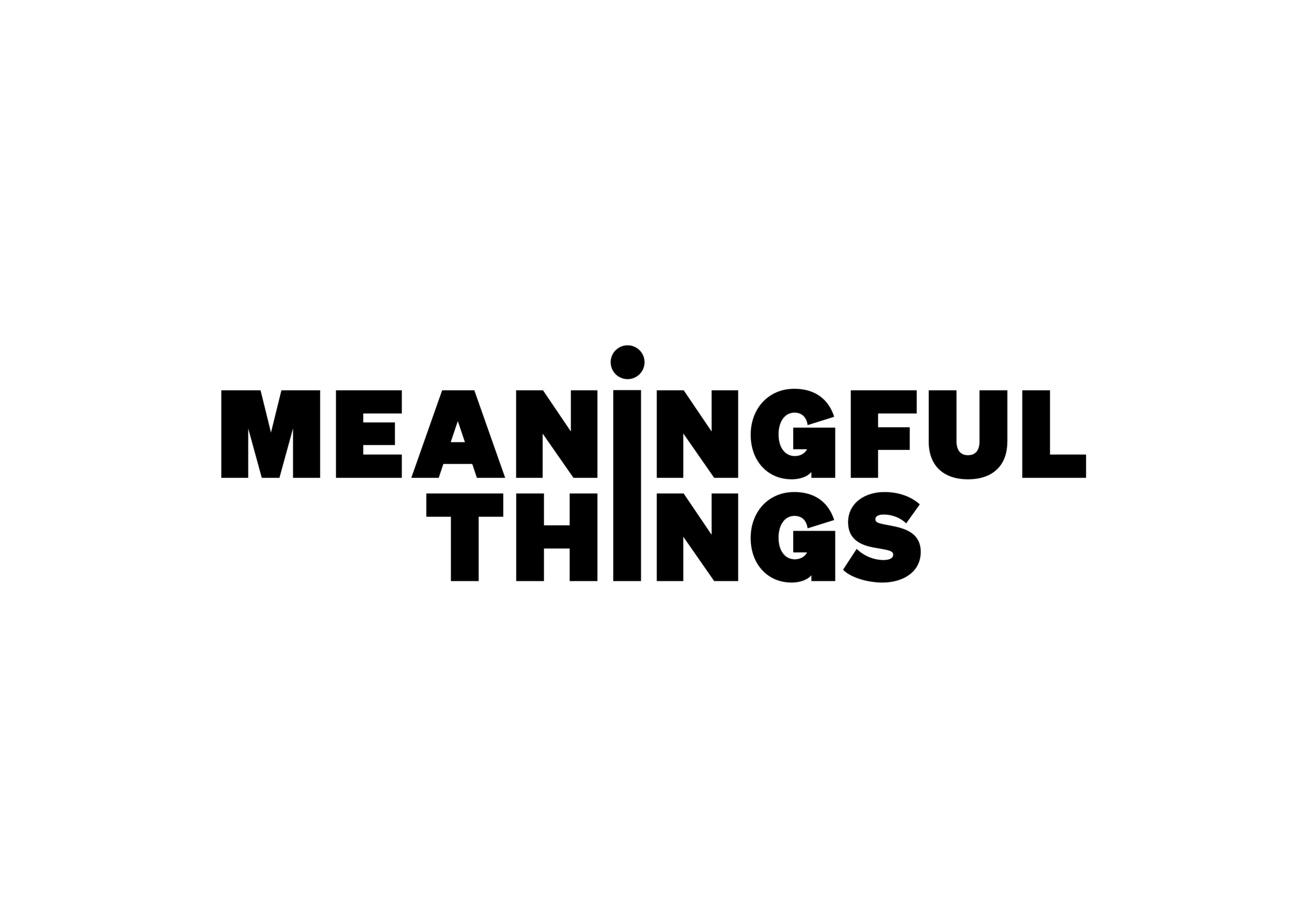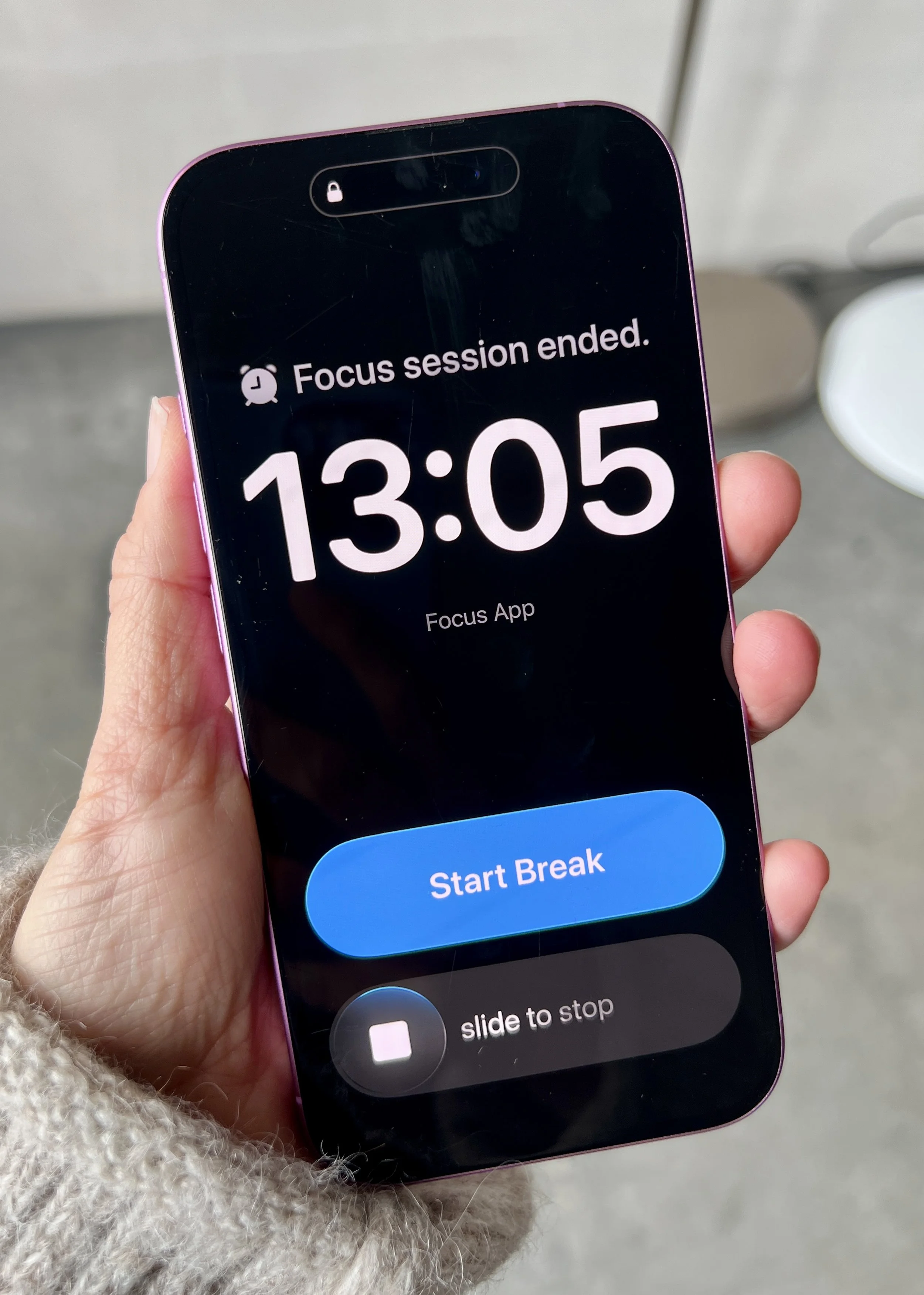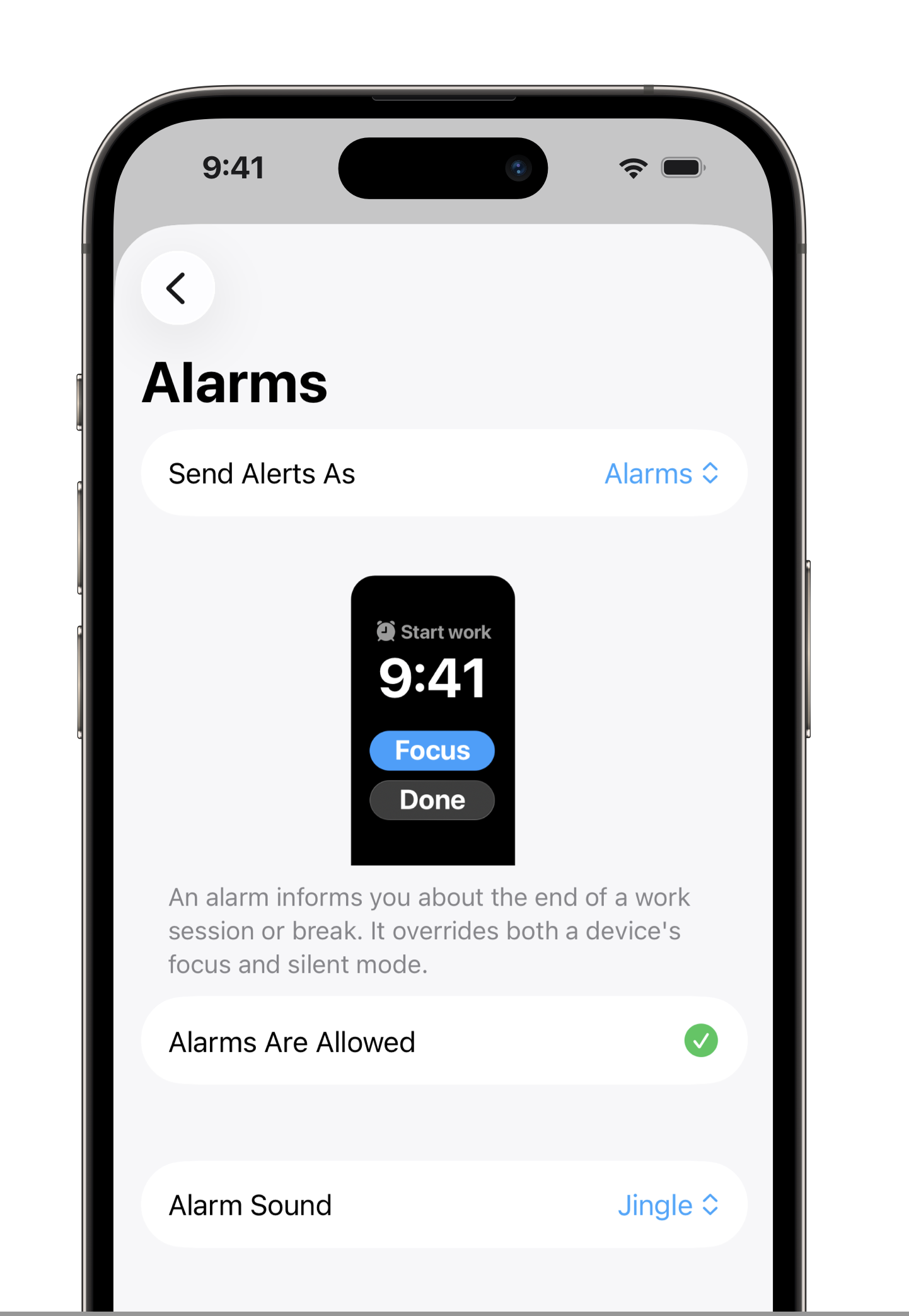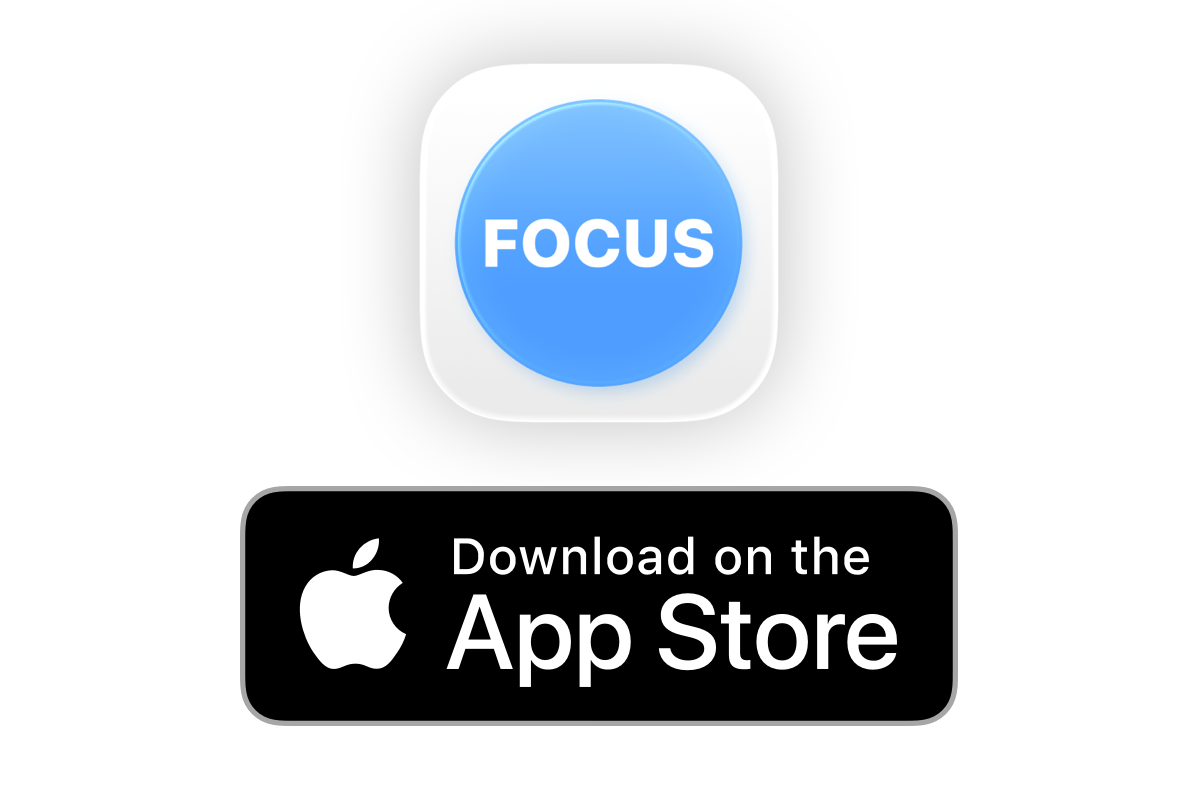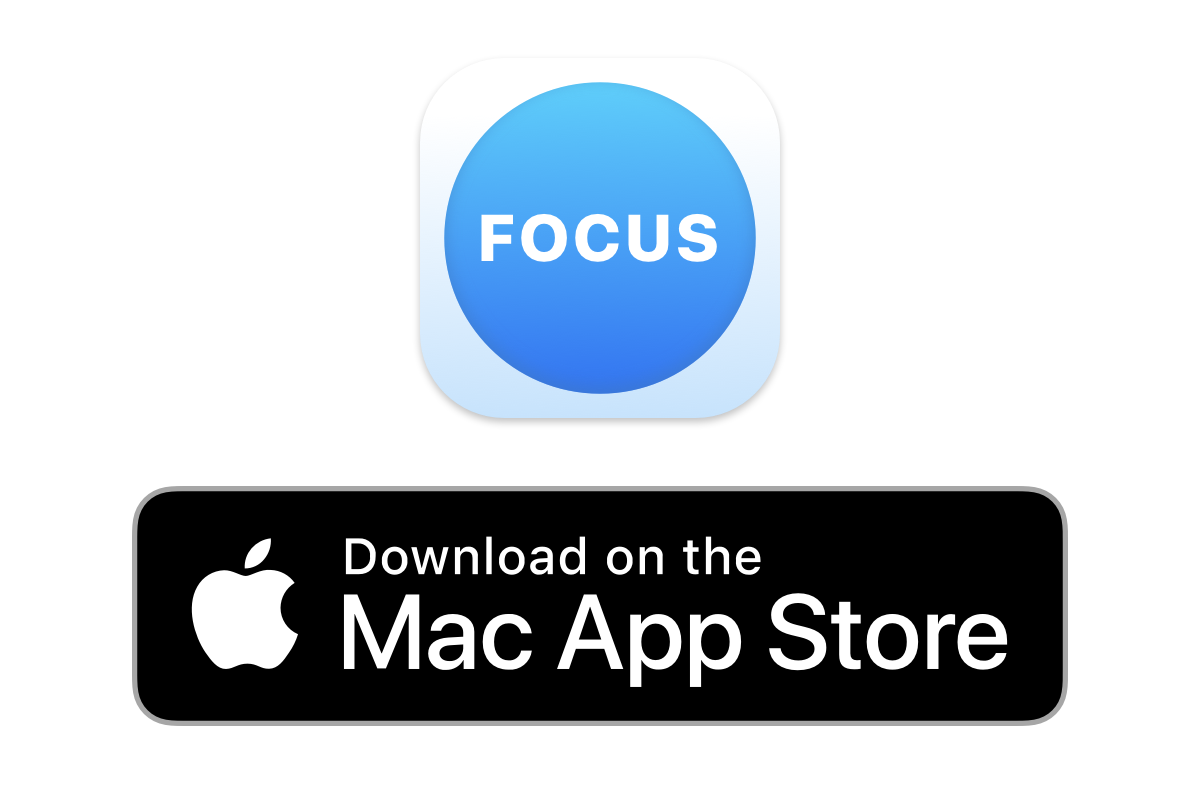Pomodoro Timer Alarms in Focus for iOS 26
New with iOS 26, Focus can now alert you with a system-level alarm at the end of your Focus session or break.
When the Focus timer runs out, these alarms appear full-screen and play a sound on your iPhone or iPad.
You can start your next session with just a tap or stop the Focus timer if you’re not yet ready to continue with your next Pomodoro session.
Why Alarms Are Better Than Notifications for Focus Sessions
Alarms work great with the Pomodoro Technique – a time management method where you typically work for 25 minutes followed by a 5-minute break.
To help you structure your work with this proven productivity method, apps like Focus usually send notifications at the end of each session or break. However, these notifications can sometimes be missed – especially if you’re in the flow. That’s where the new alarms feature comes in handy:
It’s a more prominent alert option than standard system notifications and works especially well if you tend to miss regular alerts.
Alarms on the Mac
Focus Pomodoro timer alarms are currently only available on iOS, but we offer a similar feature on the Mac: full-screen notifications.
This notification option covers the entire screen and plays a sound, ensuring you never miss a break or the start of your next session.
You can set this option up in the Focus settings under Notifications.
How do I Set Up Pomodoro System-Level Alarms?
Open the Focus app
Go to Focus Settings
Navigate to Notifications & Alarms
Select the Alarms alert style
Accept the alarms authorization
You’ll now receive an alarm at the end of your Focus session.
Troubleshooting Alarms on iOS
Alarms require iOS 26.
Alarms are not available on the standalone Apple Watch app, but iPhone alarms will also appear on your Apple Watch.
The alarms feature requires authorization. If alarms aren’t allowed, go to the ⚙️ Settings app > Apps > Focus and enable Alarms.