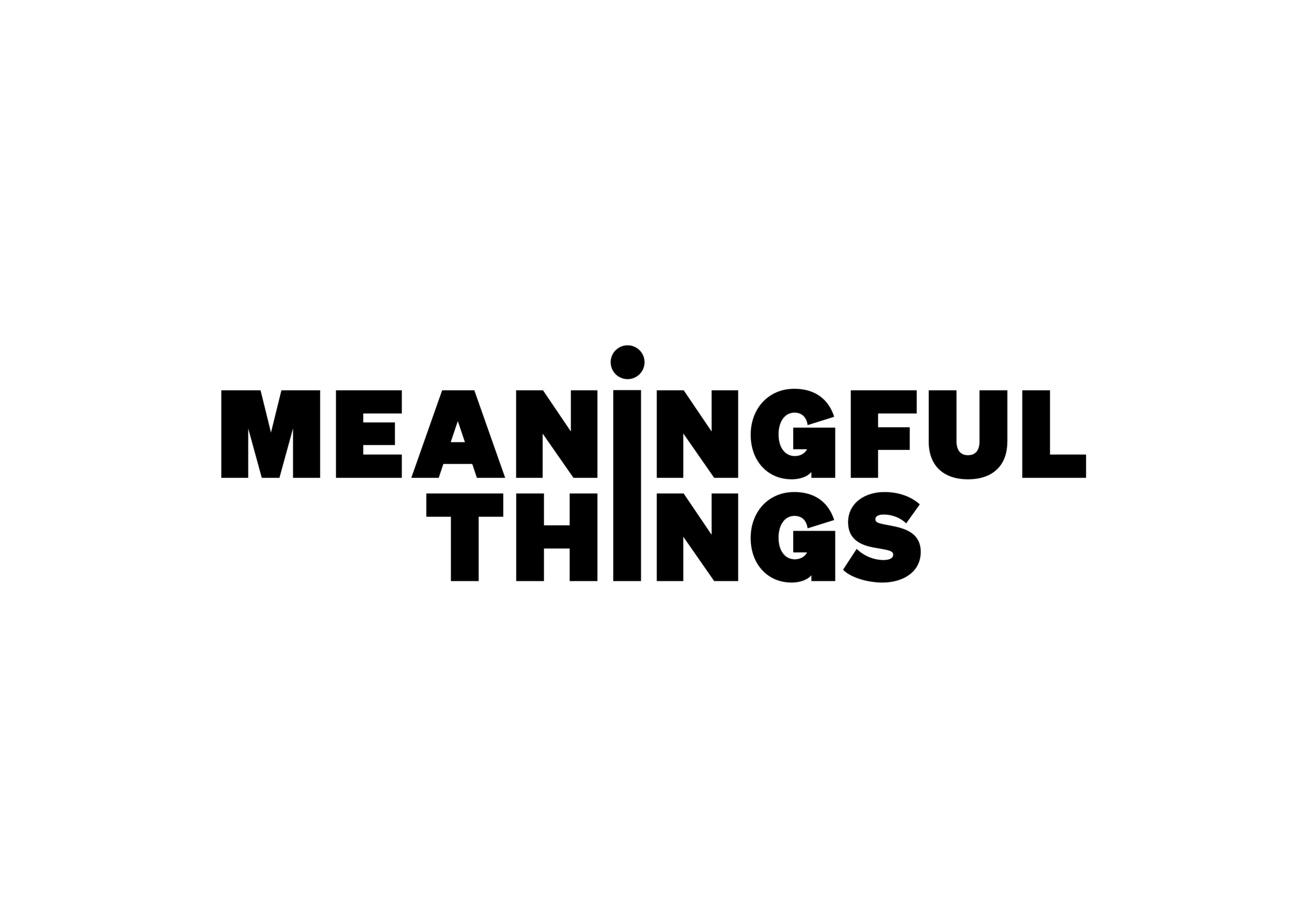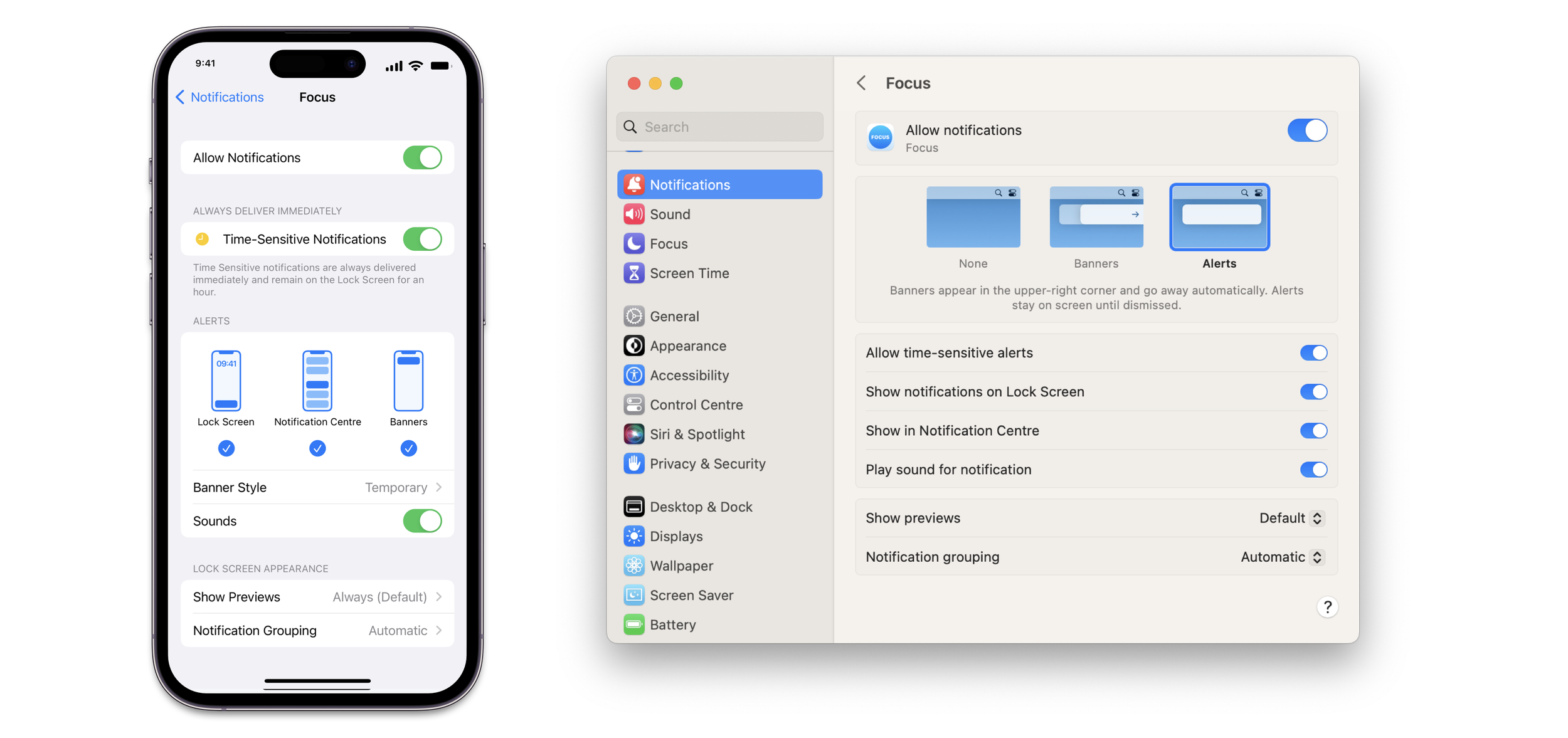How to Work with Focus
Welcome to Focus! This app is based on a simple but powerful working technique which will help you to get and stay concentrated and on course with your tasks - so you’ll be more productive and get your work done.
The working technique behind Focus is a time management method - similar to the Pomodoro technique - where you work or study in intervals. The key idea is to truly focus on a single task for a determined period of time and then take a short break to renew your energy. Working in this way allows you to keep your ability to concentrate over a longer period of time.
You’ll organize your work day into four steps: 1, to get started at the beginning of the work day, you’ll take some minutes to plan your day. 2, you’ll spend your time working focused with, 3, breaks in between to keep your energy level high. 4 Finally, you’ll take a step back and check that you’ve reached the goals you set in the morning.
We’ll now go into the details on how to work like this with the app.
Step 1: Plan
At the beginning of each work day, prioritize what you want to do. If you’re working on a large project, consider breaking it down into more manageable tasks which you can complete today.
On your iPhone and iPad, you will find your task list in the Tasks tab. On your Mac, the task list is in the left column. Enter your tasks for the day with the plus-button. You can drag tasks around to reorder them. If you tap on a task (or click the info button on the Mac), you’ll see the task details. You can add a note, enter a due date or set an estimate of Focus sessions. A Focus Session is a work interval of 25 minutes. You might use the session estimate to keep you motivated when working on a bit larger tasks which require multiple sessions to complete.
Daily Session Goal
You can set a daily session goal to keep you motivated. Go to the settings tab (on the Mac, open Preferences by clicking on the wheel button), go to “Activity” and choose a number of sessions you want to achieve.
Step 2: Work
The timer will be running in your session tab within the app. If you are working on your Mac, the timer can be found in the middle column.
A full work cycle consists of 3 intervals of 25 minutes, each separated by a short 5 minutes break, and a long 20 minutes break at the end. You can customize the length of the intervals and breaks in the settings/ preferences to fit your needs.
Timer View
The four little dots below the timer indicate how many sessions of the current cycle are already finished. Solid blue dots indicate finished sessions, a light blue dot the session on course.
The back control on the left lets you reset a current session (you might use it when you’ve got distracted and want to start the session afresh), the forward control on the right lets you skip the current session (you might use it, if you’ve finished your task and want to take the break now before start working on your next task).
Start Working
Now that you’re all set for the day, decide on the task you wish to accomplish. Slide left-to-right over the task or choose “Start Working” in the task details to begin working on your first task. The timer will automatically start, so let’s go!
Notifications
To work in a concentrated manner, it is important to ban distractions. So consider turning off disturbing notifications (i.e. emails), avoid social media and browsing the web. However, you’ll need to keep the Focus notifications enabled, so Focus can remind you when it’s time to take a break.
Step 3: Breaks
Continue working until the cycle finishes with the long break. Use the long break to renew your energy and ability to concentrate. Do something you’ll find relaxing, preferably off screen. Maybe you’ll eat something, chat with a colleague or get some fresh air. Start your next work cycle with renewed energy and a fresh mind.
Timer Alerts
The timer alerts you when the Focus Session is over. Well done! Now it’s time for a short break. You might like to leave you workplace, stand up and stretch. Treat yourself to a sip of your preferred drink and give your brain a time to relax. A notification will remind you to start working again. You can start the timer right from the notification.
Step 4: Evaluate
At the end of your work day, check the activity tab of your iPhone or iPad app. This is found on the right column of your Mac app. If you don’t see the activity on your Mac, click on the statistic button to show the activity area.
Activity Tab
In the activity area, you have a monthly or weekly overview. If you tap on a week or month, you’ll get to the overview of days. If you already have worked for several days with Focus, comparison indicators show you how you are doing compared to the last work day/week or month. Tapping on a day navigates to the specific day where you can see if you reached your daily session goal. Tracking your progress can be a real motivator.