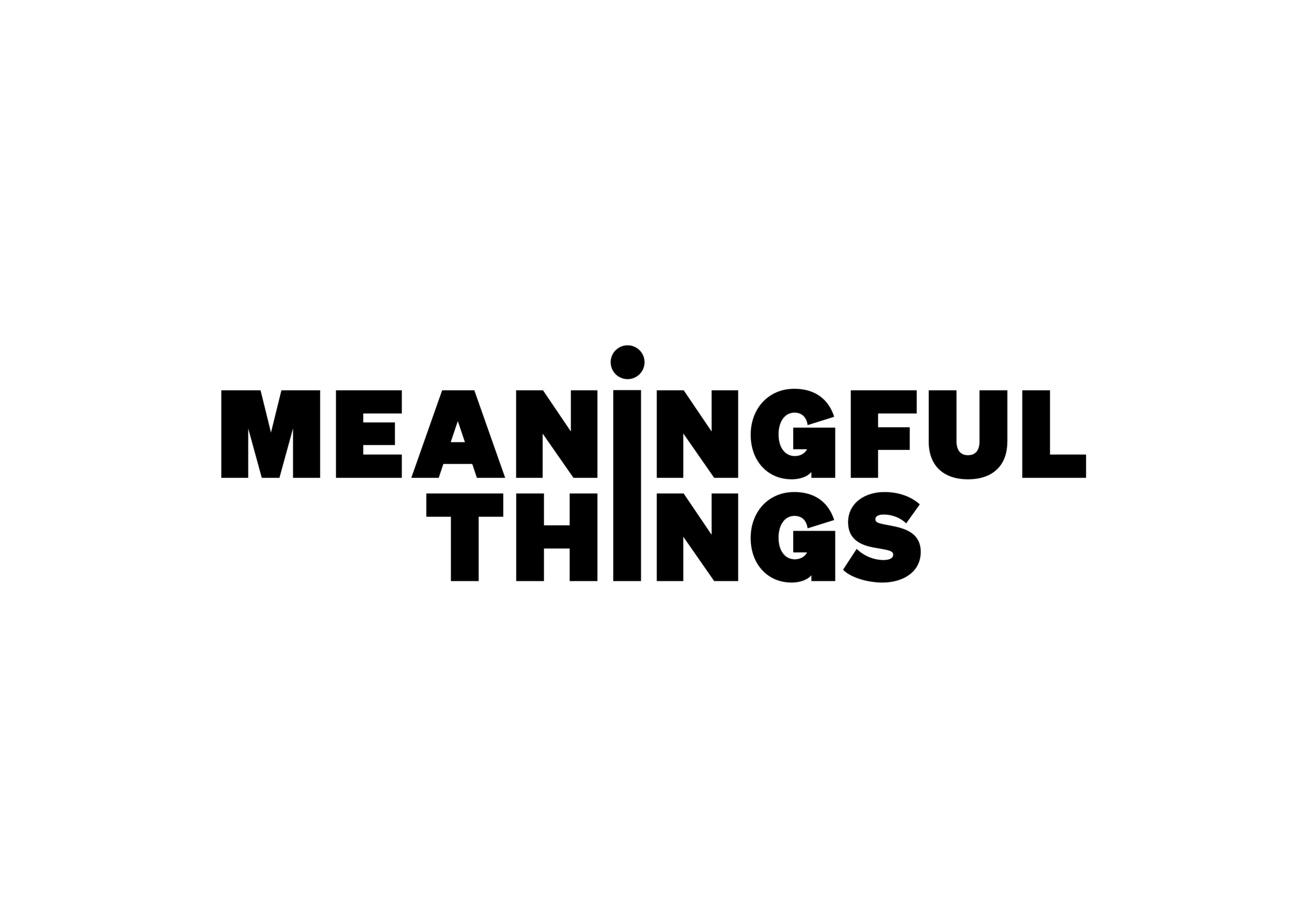Focus Widgets
Focus Home Screen Widgets offer a quick way to start and stop your timer or check your statistics for the day without needing to open the app. They come in different sizes and styles so that you can select the one that best fits your needs.
How to Add a Widget
Touch and hold empty area on your Home Screen until the apps jiggle.
Tap the Add button in the upper-left corner.
Search for ‘Focus’ and select your favorite widget.
Home Screen Widget Types
The “Focus” widget shows the timer, pomodoro cycle progress, active task and - in large size - the activity of the day. It lets you easily start and stop the timer.
The “Focus” widget shows the timer, pomodoro cycle progress, active task and - in large size - the activity of the day. It lets you easily start and stop the timer.
The “Focus Today Activity” widget show the progress towards your daily session or work time goal and - in medium size - the activity of the day.
The “10 Day Activity” widget shows the activity for the last 10 days in a bar chart.
The “Minimalistic Timer” widget displays the session progress and lets you start and stop the timer. This widget is perfect for StandBy mode.
💡Good to know: you can add multiple widgets from the same app.
How to Add a Widget to your Mac desktop
Starting with macOS Sonoma you can use widgets right on the desktop for seeing your timer at a glance.
Simply click on the time in the upper-right corner of your screen to open Notification Center.
Scroll down and click the Edit Widgets button at the bottom of Notification Center.
Search for “Focus”.
Drag your favorite widget from the widget gallery to a location on your desktop. You can also drag widgets to and from Notification Center.